The first step is to sign up to Yalgaar using our get started form. You can get in your dashboard in under few seconds. In your dashboard there is a demo app created, click on it and go to App Information page. You can see your client key. To connect to a Yalgaar use your client key with SSL "true".
<!-- Include the Yalgaar Library -->
<script src="yalgaar.js" type="text/javascript"> </script>
<!-- Connect to Yalgaar with your client key -->
<script type="text/javascript">
ConnectToYalgaar({
ClientKey: 'YourClientKey',
SSL: true,
Callback: function (acknowledgement) {
},
Error: function (err) {
}
});
</script>
//Required .Net Framework 4.5 or above
//Using Yalgaar library
using YalgaarNet;
//Connect to Yalgaar with your client key
YalgaarClient yalgaar = new YalgaarClient("YourClientKey", true, ConnectionCallback);
//Create object of Yalgaar client with context of application
YalgaarApiClient objYalgaarClient = new YalgaarApiClient.Builder(context).build();
//Connect to a Yalgaar client with your client key
yalgaar.connect("YourClientKey", true, ConnectionCallback);
//iOS device with version 7.1 or above.
//create an object of YalgaarClient class.
YalgaarClient *objYalgaarClient = [[YalgaarClient alloc] init];
//Connect to Yalgaar with your client key
[objYalgaarClient connectWithClientKey:@"YourClientKey" IsSecure: YES Error:&error];
//called when connection done successfully
(void) didConnected{
}
For more languages,
check out Yalgaar SDK & Documentation page
SDK & Documentation
<!-- Include the Yalgaar Library -->
<script src="yalgaar.js" type="text/javascript"> </script>
<!-- Connect to Yalgaar with your client key -->
<script type="text/javascript">
ConnectToYalgaar({
ClientKey: 'YourClientKey',
SSL: false,
AESSecretKey: 'SecretKey',
AESType: 128,
Callback: function (acknowledgement) {
},
Error: function (err) {
}
});
</script>
//Required .Net Framework 4.5 or above
//Using Yalgaar library
using YalgaarNet;
//Connect to Yalgaar with your client key
YalgaarClient yalgaar = new YalgaarClient("YourClientKey", false, "SecretKey", 128, ConnectionCallback);
//Create object of Yalgaar client with context of application
YalgaarApiClient objYalgaarClient = new YalgaarApiClient.Builder(context).build();
//Connect to a Yalgaar client with your client key
yalgaar.connect("YourClientKey", false, "SecretKey", AESType.AES_128, ConnectionCallback);
//iOS device with version 7.1 or above.
//create an object of YalgaarClient class.
YalgaarClient *objYalgaarClient = [[YalgaarClient alloc] init];
//Connect to Yalgaar with your client key
[objYalgaarClient connectWithClientKey:@"YourClientKey" IsSecure: YES AESSecretKey:@"SecretKey" AESKeyType:AESKeyType.AESKeyType128 Error:&error];
//called when connection done successfully
(void) didConnected{
}
For more languages,
check out Yalgaar SDK & Documentation page
SDK & Documentation
The first step is to sign up to Yalgaar using our get started form. You can get in your dashboard in under few seconds. In your dashboard there is a demo app created, click on it and go to App Information page. You can see your client key. To connect to a Yalgaar use your client key with AESSecretKey and AESType (128, 192 or 256).
The first step is to get Authorized Token for your Yalgaar Client Key, In order to get token Log in to your dashboard. Click on any app, you will get your App dashboard and it will show Application add-ons. To get your Authorization Token Enable "Authentication Token" as shown in below.
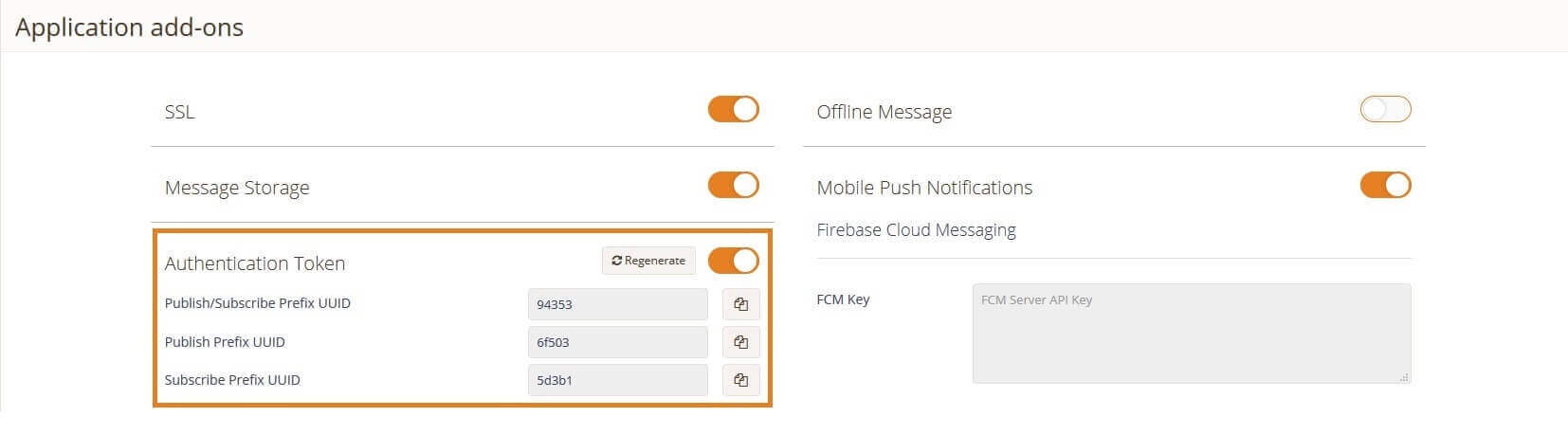
You can see three Tokens by enabling "Authentication Token":
Publish/Subscribe prefix UUID: Connection created with this prefix UUID has both publish and subscribe permission.
Publish prefix UUID: Connection created with this prefix UUID has only publish permission.
Subscribe prefix UUID: Connection created with this prefix UUID has only subscribe permission
<!-- Include the Yalgaar Library -->
<script src="yalgaar.js" type="text/javascript"> </script>
<!-- Connect to Yalgaar with your client key -->
<script type="text/javascript">
ConnectToYalgaar({
ClientKey: 'YourClientKey',
SSL: true,
UUID: '94353-User1',
Callback: function (acknowledgement) {
},
Error: function (err) {
}
});
</script>
//Required .Net Framework 4.5 or above
//Using Yalgaar library
using YalgaarNet;
//Connect to Yalgaar with your client key
YalgaarClient yalgaar = new YalgaarClient("YourClientKey", true, "94353-User1", ConnectionCallback);
//Create object of Yalgaar client with context of application
YalgaarApiClient objYalgaarClient = new YalgaarApiClient.Builder(context).build();
//Connect to a Yalgaar client with your client key
yalgaar.connect("YourClientKey", true, "94353-User1", ConnectionCallback);
//iOS device with version 7.1 or above.
//create an object of YalgaarClient class.
YalgaarClient *objYalgaarClient = [[YalgaarClient alloc] init];
//Connect to Yalgaar with your client key
[objYalgaarClient connectWithClientKey:@"YourClientKey" IsSecure: YES WithUUID:@"94353-User1" Error:&error];
//called when connection done successfully
(void) didConnected{
}
For more languages,
check out Yalgaar SDK & Documentation page
SDK & Documentation
In the Right hand side Example, created Yalgaar connection with Publish/Subscribe prefix UUID token "94353", so this connection has both publish and subscribe permission. it can do publish and subscribe.
Protect your JavaScript connection at client side by enable "Javascript API Security" and adding "Authorized Domain" on your dashboard as shown in below.

At SYSTEM LEVEL SOLUTIONS, we understand that privacy is an important issue for visitors to the SYSTEM LEVEL SOLUTIONS Web site www.slscorp.com. The following information is designed to help visitors understand what information we gather from our site, and how we handle the information once we gather it.
SYSTEM LEVEL SOLUTIONS is the sole owner of any information collected on this site. We will not sell, share, or rent this information to others in ways different from what is disclosed in this statement. SYSTEM LEVEL SOLUTIONS may collect information from users at several different points on our website. SYSTEM LEVEL SOLUTIONS may transfer the information collected to any relevant unit within SYSTEM LEVEL SOLUTIONS located anywhere in the world.
If a user contacts SYSTEM LEVEL SOLUTIONS with a general enquiry, the user may provide SYSTEM LEVEL SOLUTIONS with personal information (for example contact details). SYSTEM LEVEL SOLUTIONS will use this personal information to respond to the enquiry and track further correspondence. Information is also used to compile statistics on response handling, etc. This is done in aggregate, and no individual names or other personal information are retained. Personal information collected is not used for any other purpose.
Cookies are small text files that a Web site transfers to a site visitor's hard disk or browser for added functionality, or for tracking Web site usage. We do not use cookies to gather personal information such as a person's name or e-mail address. In order to measure the effectiveness of our online presence, SYSTEM LEVEL SOLUTIONS may use cookies to identify repeat visitors to our Web site, and to determine the path visitors take on our site. Any information gathered by the use of cookies is compiled on an aggregate, anonymous basis. Examples include:
We request information from the user on our feedback/grievance form. Here a user must provide contact information (like name and address) as well as the details as requested in the form. This information is used for studying the feedback/grievance provided by the customer/visitor and passing on the information to the concerned division/department for appropriate action at their end. If we have trouble processing the data, the contact information provided is used to get in touch with the user.
We may partner with another party to provide specific services. When the user signs up for these services, we will share names, or other contact information that is necessary for the third party to provide these services. These parties are not allowed to use personally identifiable information except for the purpose of providing these services.
This web site may contain links to other sites. Please be aware that SYSTEM LEVEL SOLUTIONS is not responsible for the privacy practices of such other sites. We encourage our users to be aware when they leave our site and to read the privacy statements of each and every web site that collects personally identifiable information. This privacy statement applies solely to information collected by this Web site.
SYSTEM LEVEL SOLUTIONS may, from time to time, make changes to this policy. We recommend that visitors to this site re-visit this privacy policy on every occasion to learn of new privacy practices or changes to our policy.
It is important to us at SYSTEM LEVEL SOLUTIONS to hear what visitors have to say about our services and our policies. If site visitors have any questions, concerns, or complaints about this Privacy Policy, or want to let us know what they think about any of our off-line and on-line products and services, they can goto contact us.
